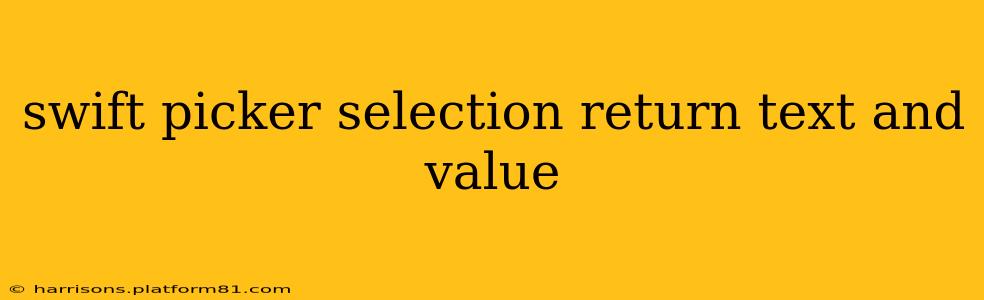Picking data from a picker view in Swift is a common task in iOS development. Often, you need to retrieve both the displayed text and an underlying value associated with each selection. This article will guide you through effectively handling this, ensuring you get both the textual representation and the corresponding value from your UIPickerView. We'll cover various approaches and address common questions.
Understanding the UIPickerView Data Structure
Before diving into code, it's crucial to understand how data is typically structured for a UIPickerView. You usually manage data using arrays (or more complex data structures like structs or classes) containing both the display text and the associated value. A common approach is to use an array of tuples or a custom struct:
Using Tuples:
let pickerData: [(text: String, value: Int)] = [
("Option 1", 1),
("Option 2", 2),
("Option 3", 3)
]
Using a Custom Struct:
struct PickerItem {
let text: String
let value: Int
}
let pickerData: [PickerItem] = [
PickerItem(text: "Option 1", value: 1),
PickerItem(text: "Option 2", value: 2),
PickerItem(text: "Option 3", value: 3)
]
The custom struct approach offers better readability and maintainability for more complex data.
Retrieving Text and Value from the PickerView
The UIPickerView's selectedRow(inComponent:) method returns the index of the selected row. Using this index, you can access both the text and value from your data array.
func pickerView(_ pickerView: UIPickerView, didSelectRow row: Int, inComponent component: Int) {
let selectedItem = pickerData[row] // Assuming pickerData is your data array
let selectedText = selectedItem.text
let selectedValue = selectedItem.value
print("Selected Text: \(selectedText), Selected Value: \(selectedValue)")
//Further processing with selectedText and selectedValue
}
This code snippet shows how to access both the text and value after a selection in the didSelectRow delegate method.
How to handle multiple components in a UIPickerView?
If your picker has multiple components (columns), you'll need to adjust the code to account for the component index:
func pickerView(_ pickerView: UIPickerView, didSelectRow row: Int, inComponent component: Int) {
let selectedItem: PickerItem
if component == 0 { // Component 0
selectedItem = pickerDataComponent0[row]
} else { // Component 1 (or more)
selectedItem = pickerDataComponent1[row] // Adapt for your data structure
}
let selectedText = selectedItem.text
let selectedValue = selectedItem.value
print("Component: \(component), Selected Text: \(selectedText), Selected Value: \(selectedValue)")
}
Remember to appropriately adjust pickerDataComponent0, pickerDataComponent1, etc., to reflect your data structure for each component.
How do I access the selected value outside of the delegate method?
You'll need to create a property to store the selected value. Update this property within the didSelectRow delegate method.
class MyViewController: UIViewController, UIPickerViewDelegate, UIPickerViewDataSource {
var selectedValue: Int?
// ... other properties and methods ...
func pickerView(_ pickerView: UIPickerView, didSelectRow row: Int, inComponent component: Int) {
let selectedItem = pickerData[row]
selectedValue = selectedItem.value
// ... other actions ...
}
// Access selectedValue elsewhere in your view controller
func someOtherMethod() {
if let value = selectedValue {
print("Selected value: \(value)")
}
}
}
What data types can I use for the value?
You can use any data type you need for the value, like Int, String, Double, Bool, or even custom objects. The key is to maintain consistency between your data structure and how you retrieve the value from it.
Error Handling and Robustness
Always include error handling to prevent crashes if the selected row index is out of bounds. Consider using guard statements or optional binding to safely access elements from your data array:
func pickerView(_ pickerView: UIPickerView, didSelectRow row: Int, inComponent component: Int) {
guard row < pickerData.count else { return }
let selectedItem = pickerData[row]
// ... rest of your code ...
}
By following these guidelines, you'll effectively retrieve both the text and value from your Swift UIPickerView selections, building robust and user-friendly iOS applications. Remember to adapt the code examples to match your specific data structures and application requirements.