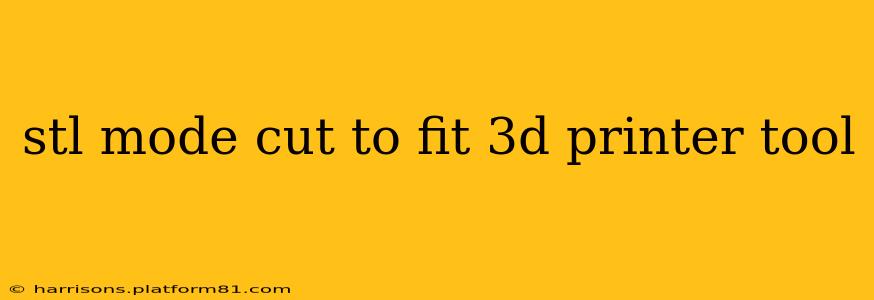3D printing often requires support structures to ensure successful prints, especially with complex geometries and overhangs. While many slicers offer automatic support generation, sometimes a more hands-on approach is needed for optimal results. This is where understanding and mastering "STL Mode Cut to Fit" – or a similar manual support structure editing method – becomes crucial. This guide will explore this powerful technique, addressing common questions and providing insights for achieving flawless prints.
What is STL Mode Cut to Fit in 3D Printing?
"STL Mode Cut to Fit" isn't a universally standardized term across all 3D printing slicers. Instead, it represents the general concept of manually editing the STL file itself to add or modify support structures before the slicing process. This differs from using the slicer's built-in support generation tools, which operate on the sliced model rather than the raw STL. This direct manipulation allows for extreme precision and control over support placement and design.
Many slicers, such as Cura, PrusaSlicer, and Simplify3D, offer various tools to edit and manipulate the model before slicing. These tools may allow you to import or export modified STL files. These tools often don't use the explicit phrase "Cut to Fit," but they achieve the same goal of precise support structure control. The essence is that you're using 3D modeling software to create, adjust, and then "cut to fit" your support structures directly onto your model's STL before slicing begins.
How to Use STL Mode Cut to Fit for Support Structures?
The process generally involves these steps:
-
Choose your 3D modeling software: Programs like Blender, Tinkercad, Fusion 360, or Meshmixer are popular choices for STL manipulation.
-
Import the STL: Import your model's STL file into your chosen software.
-
Design your supports: This is where your expertise and understanding of your model's geometry come into play. You'll need to create support structures strategically placed to prevent sagging or drooping. This might involve creating simple columns, beams, or more complex support geometries depending on the print's complexity.
-
Boolean Operations (Often crucial): Many 3D modeling programs offer boolean operations (union, subtraction, intersection). These allow you to seamlessly merge your support structures with the original model. Subtraction can be used to remove parts of the model to make way for support structures.
-
Export the modified STL: Once your supports are perfectly integrated, export the modified STL file.
-
Slice the modified STL: Import the new, support-enhanced STL into your slicer. Because the supports are already part of the model, you typically won't need to generate additional support structures within the slicer. However, you might still need minor adjustments in your slicer settings like brim or raft settings to help bed adhesion.
What are the advantages of using STL Mode Cut to Fit?
-
Precise Control: This method offers unparalleled control over support placement and design. You can precisely position supports where needed, avoiding unnecessary material and potential print defects.
-
Reduced Support Material: By strategically placing supports, you can minimize the amount of support material used, saving time and filament.
-
Improved Print Quality: Custom-designed supports often lead to cleaner prints with less cleanup required post-printing. The supports integrate seamlessly, leaving less visible scarring.
-
Ideal for Complex Geometries: This method shines when dealing with intricate models that are difficult for automated support generation to handle effectively.
What are the disadvantages of using STL Mode Cut to Fit?
-
Time-Consuming: Manually designing and integrating support structures can be significantly more time-consuming than using automatic support generation.
-
Requires 3D Modeling Skills: This technique requires a basic understanding of 3D modeling software and techniques.
-
Potential for Errors: Incorrectly designed or placed supports can still lead to print failures.
What 3D modeling software is best for creating cut-to-fit supports?
The "best" software depends on your skill level and the complexity of your models. Blender is a powerful and free option, offering a wide range of tools but having a steeper learning curve. Tinkercad is user-friendly and ideal for beginners, while Fusion 360 and Meshmixer offer powerful features for more advanced users.
Can I use this method with all 3D printers?
Yes, this method of manually adding supports to the STL file is compatible with almost all FDM 3D printers. The method focuses on modifying the 3D model before slicing, which is printer-agnostic. However, your slicer's settings might need adjustment based on your printer's capabilities and the materials you're using.
Is this method better than automatic support generation?
There's no single "better" method. Automatic support generation is convenient and fast, suitable for many models. STL Mode Cut to Fit provides superior control and is ideal for challenging prints where precision is critical. The best approach depends on the specific model and your experience level.
This detailed guide should provide a solid foundation for understanding and implementing STL mode cut-to-fit techniques in your 3D printing workflow. Remember, practice makes perfect. Experiment with different methods and find what works best for your projects and your skillset.