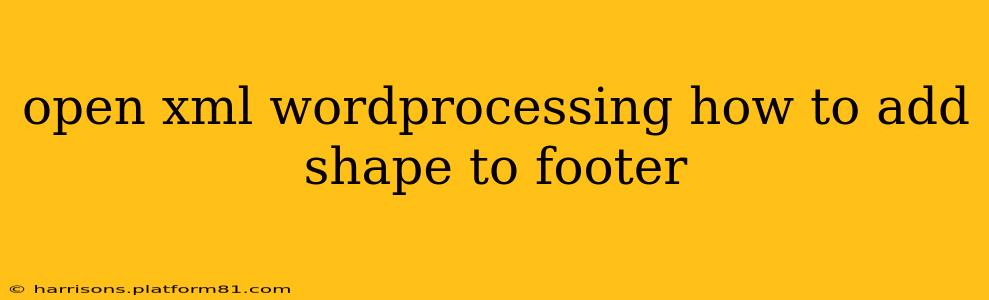Adding shapes to footers in Open XML Wordprocessing documents requires a structured approach, leveraging the underlying XML format. This guide provides a comprehensive walkthrough, explaining the necessary steps and offering insights to ensure successful implementation. We'll cover several aspects, addressing common questions and potential challenges you might encounter.
Understanding the Open XML Structure
Before diving into the code, understanding the fundamental structure of Open XML is crucial. WordprocessingML documents are essentially ZIP archives containing XML files. The footer resides within the footer element, which is a part of the sectionProperties within the main document XML (document.xml). Shapes are defined using drawingML, a separate XML language embedded within the WordprocessingML.
How to Add a Simple Shape to the Footer
The most straightforward approach involves adding a simple shape, like a rectangle or circle, directly to the footer. This requires manipulating the XML structure using a programming language like C#, VB.NET, or Python. We'll outline the general process below. Note that specific code examples would vary depending on the chosen language.
-
Access the Footer: Locate the appropriate
footerelement within thedocument.xml. This is usually associated with a specific section. -
Create a Drawing Element: Generate a
drawingelement, which will contain the shape. This drawing element will include necessary namespaces for drawingML. -
Define the Shape: Inside the
drawingelement, create apicelement. This element usesblipFill(to specify the shape's fill) andspPr(shape properties) to define the shape's appearance, position, and size. -
Set Shape Properties: Within
spPr, you'll set attributes such asxfrm(transform - size and position) andprstGeom(preset geometry, specifying the shape type—e.g., rectangle, circle, etc.). You can also add styling elements for lines, fills, and effects. -
Insert the Drawing into the Footer: Add the complete
drawingelement as a child element to the footer. -
Save the changes: Save the modified
document.xmlback into the Open XML package.
What if I Want a More Complex Shape?
While the above covers simple shapes, adding more complex shapes or images requires a similar process with added complexity. For images, you would add a blip element within blipFill, specifying the image file location. For complex shapes, you might need to utilize more advanced drawingML elements to define paths and other attributes. This often involves working directly with the XML structure, potentially using a library to simplify the process.
How Do I Specify the Footer's Section?
Footers are section-specific. To ensure the shape is added to the correct footer, carefully identify the section you are working with. Each section has its own sectionProperties and corresponding footer element. If you have multiple sections, you'll need to target the correct footer element.
Can I Use Different Shape Types?
Yes, Open XML supports a variety of predefined shapes. You specify the shape type using the prstGeom element within the spPr element. Consult the Open XML SDK documentation for a complete list of available shapes.
How Can I Control the Shape's Position and Size?
You control the shape's position and size using the xfrm (transform) element within the spPr element. This element contains off (offset) and ext (extent) elements to define the shape's position and dimensions.
Troubleshooting Tips
- Namespace Issues: Ensure you have the correct drawingML namespaces defined.
- XML Validation: Validate your XML after making changes to prevent errors.
- Open XML SDK: Consider using an Open XML SDK (available for various programming languages) to simplify the process and handle XML manipulation.
This guide provides a foundational understanding of adding shapes to Open XML footers. Remember, the exact implementation will depend on the programming language and libraries used, but the underlying XML structure remains consistent. Always consult the Open XML documentation for the most up-to-date details and specifications.