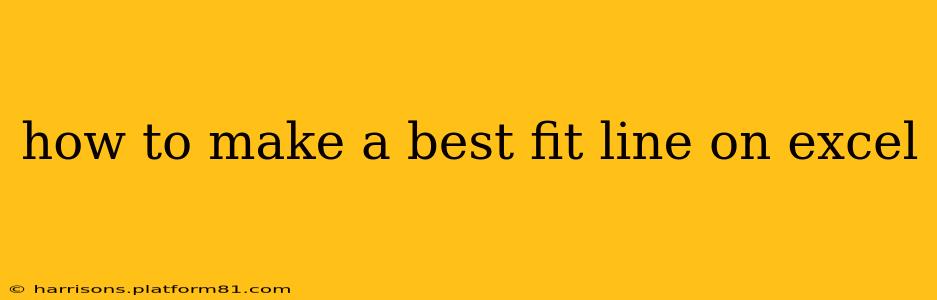Creating a best-fit line, also known as a trendline, in Excel is a straightforward process that allows you to visualize the relationship between your data points. This guide will walk you through different methods, explaining how to add a trendline, customize its appearance, and interpret its equation. Understanding trendlines can be incredibly valuable for forecasting, identifying correlations, and presenting data effectively.
What is a Best Fit Line (Trendline)?
A best-fit line is a straight line that best represents the overall trend in a set of data points. It's calculated using statistical methods (typically the least squares method) to minimize the overall distance between the line and the data points. This line helps you identify patterns, make predictions, and understand the relationship between variables. Excel offers several types of trendlines beyond simple linear ones, allowing for more complex relationships.
How to Add a Trendline in Excel
The process is similar across different Excel versions:
-
Prepare your data: Enter your X and Y values into separate columns in your Excel spreadsheet.
-
Create a chart: Select your data, then go to the "Insert" tab and choose a scatter plot (also called an XY scatter chart). This type of chart is ideal for displaying the relationship between two variables.
-
Add the trendline: Click on any data point within your chart. This will highlight the entire data series. Then, right-click and select "Add Trendline."
-
Choose a trendline type: Excel offers several options, each suitable for different data patterns:
- Linear: A straight line, best for data showing a consistent linear relationship.
- Exponential: A curved line, suitable for data showing exponential growth or decay.
- Logarithmic: A curve that starts steeply and flattens out, appropriate for data that grows rapidly initially and then slows down.
- Polynomial: A curved line that can represent more complex relationships, allowing for multiple turning points. You can specify the order (degree) of the polynomial.
- Power: A curved line, suitable for data where the relationship between variables is proportional to a power.
- Moving Average: Useful for smoothing out fluctuations in time series data. You'll need to specify the period.
-
Customize your trendline (optional): After adding the trendline, you can further customize it by:
- Displaying the equation: Check the "Display Equation on chart" box. This shows the equation of the line, allowing you to make predictions based on the model.
- Displaying the R-squared value: Check the "Display R-squared value on chart." The R-squared value (R²) indicates the goodness of fit; a value closer to 1 indicates a better fit. A high R-squared value doesn't necessarily mean the trendline is the best model for your data, but it's a useful indicator.
- Changing the line format: You can adjust the color, style, and thickness of the trendline.
Troubleshooting Common Issues
- No data points selected: Ensure that you have correctly selected the data points before attempting to add a trendline.
- Incorrect chart type: Use a scatter plot (XY scatter) chart. Other chart types won't allow trendlines.
- Data errors: Check for any errors or inconsistencies in your data, as these can affect the accuracy of the trendline.
Interpreting the Trendline Equation and R-squared Value
The equation of the trendline (e.g., y = mx + c) shows the relationship between the variables. 'm' represents the slope, indicating the rate of change, and 'c' is the y-intercept, the point where the line crosses the y-axis. The R-squared value indicates how well the trendline fits your data. A higher R-squared value suggests a better fit.
What if my data doesn't fit any of the trendline types?
If none of the standard trendline types provide a good fit, consider transforming your data (e.g., taking logarithms) or investigating more advanced statistical modeling techniques beyond Excel's built-in capabilities.
This comprehensive guide should enable you to effectively create and interpret best-fit lines in Excel, enhancing your data analysis and presentation skills. Remember to always critically examine the results and choose the most appropriate trendline type based on your data and the questions you're trying to answer.