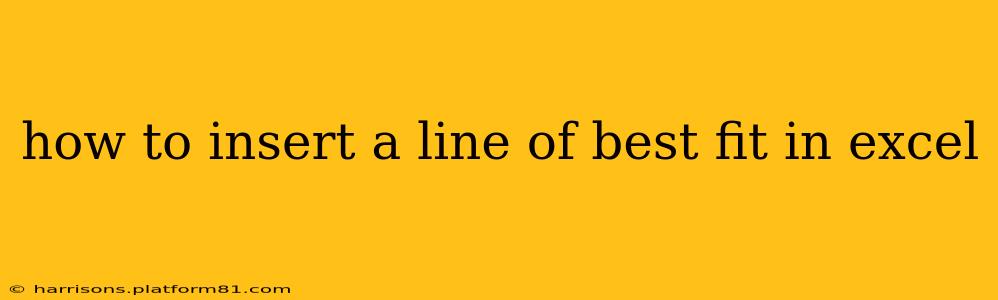Creating a line of best fit, also known as a trendline, in Excel is a straightforward process that allows you to visualize the relationship between your data points. This guide will walk you through various methods and options to ensure you can effectively analyze your data. Whether you need a simple linear trendline or a more complex polynomial one, this guide has you covered.
What is a Line of Best Fit (Trendline)?
A line of best fit is a straight line that best represents the data on a scatter plot. It's used to show the general trend or direction of the data. Excel calculates this line using statistical methods, minimizing the distance between the line and all the data points. This helps to predict future values or understand the correlation between variables.
How to Add a Trendline in Excel
The most common method involves using the chart's built-in functionality:
-
Create a Scatter Plot: First, you need to create a scatter plot of your data. Select your data (both x and y values), then go to the "Insert" tab and choose "Scatter" (the first option, typically showing various scatter plot styles).
-
Add the Trendline: Click on any data point within the scatter plot. This will highlight the entire data series. Right-click and select "Add Trendline...".
-
Choose Trendline Type: A dialog box will appear. Here you can select the type of trendline:
- Linear: The standard straight line, suitable for data showing a roughly linear relationship.
- Polynomial: A curved line, useful for data showing a more complex relationship. You can specify the order (e.g., 2 for a quadratic curve, 3 for a cubic curve).
- Exponential: Suitable for data showing exponential growth or decay.
- Logarithmic: Useful when the rate of change decreases over time.
- Power: Appropriate for data where the rate of change is proportional to the value.
-
Customize the Trendline (Optional):
- Display Equation on Chart: Check this box to show the equation of the trendline on the chart. This equation allows you to make predictions based on the trendline.
- Display R-squared Value on Chart: Check this box to display the R-squared value. This value indicates how well the trendline fits the data. A value closer to 1 indicates a better fit.
- Forecast: You can also forecast future or past values by setting the forward and backward periods. This extends the trendline beyond your existing data.
- Set Intercept: Allows you to force the trendline to pass through a specific point on the y-axis.
-
Click "Close": Once you've made your selections, click "Close" to add the trendline to your chart.
How to Choose the Right Trendline Type
The choice of trendline depends on the nature of your data. Observe the pattern of your data points on the scatter plot before making a decision. Experiment with different trendline types and compare their R-squared values to find the best fit for your data.
Linear Trendline
Suitable for data points that roughly form a straight line. Indicates a constant rate of change between the variables.
Polynomial Trendline (Order 2 or Higher)
Suitable for data showing curves. Higher-order polynomials can fit more complex curves but can also overfit the data, leading to less reliable predictions.
Exponential, Logarithmic, and Power Trendlines
These are suitable for specific types of non-linear relationships. Their suitability depends on the underlying relationship between the variables. It's crucial to understand the underlying mathematical model to choose appropriately.
Understanding the R-squared Value
The R-squared value (R²) is a statistical measure that represents the proportion of the variance in the dependent variable that is predictable from the independent variable(s). In simpler terms, it tells you how well the trendline fits your data. A higher R-squared value (closer to 1) indicates a better fit. However, a high R-squared value doesn't always mean the trendline is the best model for your data; it depends on the context and the nature of your variables.
Frequently Asked Questions
How do I remove a trendline in Excel?
To remove a trendline, click on it and press the "Delete" key.
Can I change the color or style of the trendline?
Yes, you can right-click on the trendline and select "Format Trendline..." to change its color, style, and other formatting options.
What if my data doesn't fit any of the trendline types well?
If none of the standard trendline types provide a good fit, it might indicate a more complex relationship or that a trendline isn't appropriate for your data. Consider investigating other statistical methods or data transformation techniques.
Can I add a trendline to a chart that's not a scatter plot?
While trendlines are most commonly used with scatter plots, you can add them to other chart types, such as line charts, as long as the data represents a relationship between two variables.
By following these steps and understanding the different trendline options and the R-squared value, you can effectively analyze and visualize the relationships within your data using Excel. Remember to always critically evaluate the fit of your trendline and consider the context of your data.