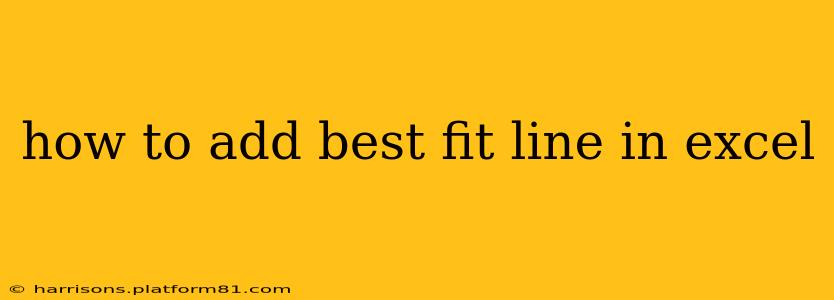Adding a best-fit line, also known as a trendline, in Excel is a straightforward process that helps visualize the relationship between data points in a chart. This guide will walk you through the steps, covering different types of trendlines and how to customize their appearance.
Understanding Trendlines
A trendline is a visual representation of the overall trend in your data. It's a line of best fit calculated using statistical methods to minimize the distance between the line and your data points. The type of trendline you choose depends on the pattern in your data. Excel offers several options:
- Linear: Suitable for data showing a roughly straight-line relationship.
- Exponential: Appropriate for data that grows or decays at an increasing rate.
- Logarithmic: Useful for data that shows rapid initial growth followed by a slower increase.
- Polynomial: Can fit data with curves and multiple peaks or valleys (order 2 is quadratic, order 3 is cubic, etc.).
- Power: Suitable for data where the relationship is proportional to a power of the independent variable.
- Moving Average: Smooths out fluctuations in your data by averaging values over a specified period.
How to Add a Trendline in Excel
These steps apply to Excel versions 2010 and later:
-
Create a Chart: Select your data, then go to the "Insert" tab and choose a chart type suitable for your data (typically a scatter plot or line chart).
-
Select the Chart: Click on the chart to highlight it.
-
Add Trendline: Right-click on one of the data points in the chart. Select "Add Trendline."
-
Choose Trendline Type: In the "Format Trendline" pane (it will appear on the right), select the type of trendline that best represents your data from the drop-down menu.
-
Customize (Optional): The "Format Trendline" pane allows for further customization:
- Display Equation on chart: Check this box to show the equation of the trendline, which allows you to mathematically predict values.
- Display R-squared value on chart: Check this box to display the R-squared value. This statistic indicates how well the trendline fits your data (closer to 1 means a better fit).
- Forecast: Specify the number of periods to forecast into the future or past.
- Backward: Forecast into the past.
- Forward: Forecast into the future.
- Set Intercept: This allows you to force the trendline to pass through a specific point on the y-axis. This is typically only necessary for specific analytical scenarios.
- Name: You can also give your trendline a custom name.
-
Adjust Appearance: You can further customize the trendline's appearance (color, line style, thickness) by using the formatting options in the "Format Trendline" pane.
Troubleshooting Common Issues
- Data doesn't appear suitable for any trendline: Your data may not show a clear trend. Consider whether a trendline is even appropriate for your data.
- R-squared value is low: A low R-squared value indicates a poor fit. Consider different trendline types or explore if there are other factors affecting your data.
- Trendline doesn't appear: Double-check that you've selected the chart correctly and clicked on a data point before attempting to add the trendline.
What are the different types of trendlines available in Excel?
Excel offers six primary trendline types: Linear, Exponential, Logarithmic, Polynomial, Power, and Moving Average. The best choice depends on the nature of your data's pattern. A linear trendline is suitable for a straight-line relationship, while exponential is for data showing increasing growth or decay. Logarithmic fits data with rapid initial growth slowing down over time. Polynomial lines can fit more complex curves. Power trendlines represent proportional relationships raised to a power. Finally, moving averages smooth out data fluctuations.
How do I interpret the R-squared value of a trendline?
The R-squared value (R²) is a statistical measure ranging from 0 to 1 that indicates the goodness of fit of your trendline to your data. A value closer to 1 signifies a better fit, implying that the trendline accurately represents the data's pattern. A value closer to 0 suggests a poor fit, indicating that the trendline doesn't effectively capture the trend in the data.
How do I change the color and style of my trendline in Excel?
Once you've added a trendline, you can alter its appearance using the "Format Trendline" pane. This allows you to change the line color, style (solid, dashed, dotted), and thickness. Simply select the trendline and use the formatting options provided in the pane to customize it to your preference.
By following these steps, you can effectively add and customize trendlines in Excel to enhance your data visualizations and analysis. Remember to carefully select the appropriate trendline type for your specific data to gain the most meaningful insights.