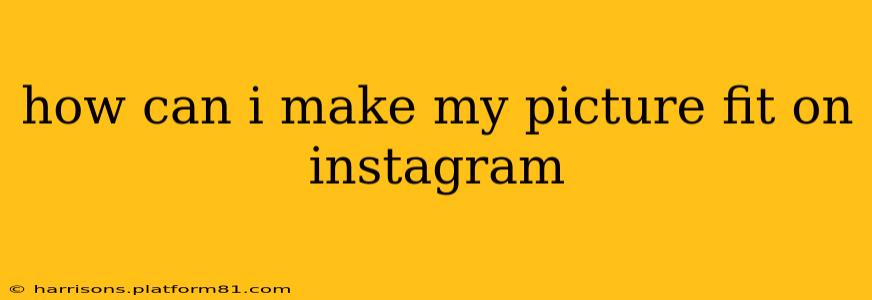Instagram's image requirements can sometimes feel tricky, especially when you're aiming for that perfect, eye-catching post. This guide will walk you through various methods to ensure your pictures fit perfectly on the platform, regardless of the aspect ratio you're working with.
What are Instagram's Image Size Recommendations?
Before diving into solutions, let's understand Instagram's ideal image dimensions. While Instagram allows uploads of various sizes, for optimal display without cropping or distortion, consider these guidelines:
- Square (1:1): 1080 x 1080 pixels is generally recommended. This ensures your image fills the feed perfectly without any unnecessary letterboxing.
- Landscape (16:9): Around 1080 x 608 pixels works well.
- Portrait (4:5): Approximately 1080 x 1350 pixels is a good starting point.
Remember, these are just guidelines. Instagram will adapt images of varying sizes, but sticking to these recommendations will yield the best visual results.
How to Resize Your Pictures for Instagram
There are several ways you can make your picture fit perfectly on Instagram, depending on your preferred method and level of technical expertise.
1. Using Instagram's Built-in Tools
Instagram itself offers some basic editing capabilities. Once you've selected your image to upload, you'll have options to crop or zoom. This method is simple but can lead to loss of some parts of your image.
2. Using Mobile Apps
Many mobile apps are designed specifically for photo editing and resizing. These apps usually offer precise control over dimensions, allowing you to perfectly match Instagram's recommendations. Popular options include:
- Snapseed: A robust and versatile app with numerous editing tools, including resizing capabilities.
- Adobe Lightroom Mobile: A powerful tool offering professional-grade editing and precise resizing options.
- Canva: Excellent for creating various types of content, including perfectly sized Instagram images.
These apps typically offer pre-set templates for Instagram, saving you the trouble of manually entering the dimensions.
3. Using Desktop Software
For more advanced users, desktop software like Adobe Photoshop or GIMP provides the most control over image resizing and editing. You can precisely set the pixel dimensions and ensure your image fits perfectly without sacrificing quality.
4. Understanding Aspect Ratios and Cropping
Understanding aspect ratios (the relationship between the image's width and height) is crucial. If your image is a different aspect ratio than Instagram's recommendations, you'll likely need to crop it. Think carefully about what part of your image you want to highlight to avoid losing important details.
How to Avoid Common Instagram Image Issues
Here are some common problems and how to avoid them:
H2: My picture is too blurry after resizing.
Resizing an image can sometimes reduce its quality, leading to blurriness. Start with a high-resolution image to minimize this issue. If you're using an app, check its settings to ensure it's not compressing the image excessively during resizing.
H2: My picture is being cropped unexpectedly.
This is often due to the aspect ratio mismatch mentioned above. Before uploading, use a photo editing app to adjust the dimensions to fit Instagram's recommendations.
H2: My picture is the wrong size after uploading.
Sometimes, despite your best efforts, there might be slight discrepancies. Double-check the dimensions before uploading, and if the problem persists, try a different editing method.
By following these tips, you can ensure your pictures look their best on Instagram, maximizing their visual impact and engagement. Remember that consistent image quality enhances your overall brand presence and helps you stand out in a visually driven platform.