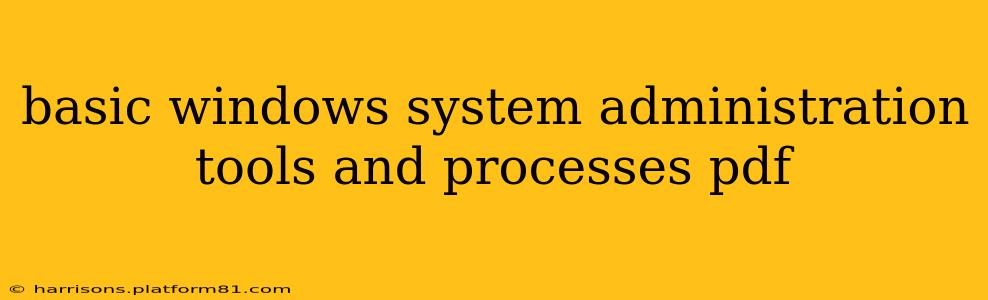Mastering Basic Windows System Administration: Tools and Processes
This comprehensive guide dives deep into the essential tools and processes for effective Windows system administration. Whether you're a budding IT professional or an experienced user looking to refine your skills, this resource will equip you with the knowledge to manage Windows systems efficiently and securely. We'll cover everything from fundamental commands to advanced troubleshooting techniques.
What are the basic Windows system administration tools?
Windows offers a robust suite of built-in tools for system administration. Some of the most fundamental include:
-
Task Manager: This ubiquitous tool provides a real-time overview of running processes, resource utilization (CPU, memory, disk), and network activity. It's invaluable for identifying resource hogs, troubleshooting performance issues, and managing applications.
-
Event Viewer: The Event Viewer logs system events, including errors, warnings, and informational messages. Analyzing these logs is crucial for diagnosing problems, identifying security breaches, and monitoring system health. Understanding the different event log types (Application, System, Security) is key to effective troubleshooting.
-
Disk Management: This tool allows administrators to manage hard drives and partitions. You can create, delete, format, and extend partitions, manage volumes, and perform basic disk maintenance tasks.
-
Computer Management: This centralized console provides access to a wide range of system management functions, including disk management, device manager, local users and groups, and performance monitoring. It's a one-stop shop for many common administrative tasks.
-
PowerShell: PowerShell is a powerful command-line shell and scripting language. It offers far greater functionality than the traditional Command Prompt, enabling automation of administrative tasks and sophisticated system management. Learning PowerShell is essential for efficient Windows administration.
-
System Configuration (msconfig): This utility lets you manage startup programs, services, and boot options. It's extremely useful for troubleshooting boot problems and optimizing system performance by disabling unnecessary startup items.
What are some basic Windows system administration processes?
Beyond the tools, understanding key administrative processes is paramount. These include:
-
User and Group Management: Creating, modifying, and deleting user accounts, assigning permissions, and managing groups are essential for security and access control. Understanding the concept of Active Directory (in domain environments) is crucial for larger deployments.
-
Software Installation and Updates: Efficiently deploying and managing software updates is critical for maintaining system security and stability. Utilizing tools like WSUS (Windows Server Update Services) or SCCM (System Center Configuration Manager) simplifies this process significantly for larger networks.
-
Performance Monitoring and Optimization: Regularly monitoring system performance metrics (CPU, memory, disk I/O) allows you to identify bottlenecks and proactively address potential performance issues. This may involve adjusting system settings, upgrading hardware, or optimizing software configurations.
-
Security Management: Implementing and maintaining robust security measures is vital. This involves regular patching, implementing strong passwords, configuring firewalls, and using antivirus software. Understanding user account control (UAC) settings is also important.
-
Backup and Recovery: Implementing a reliable backup and recovery strategy is essential to protect against data loss. This includes regular backups of critical data and systems, testing the recovery process, and having a plan for disaster recovery.
How do I troubleshoot common Windows system administration problems?
Troubleshooting is a core skill for any system administrator. Common problems and their typical solutions include:
-
Slow boot times: Check for unnecessary startup programs using
msconfig, scan for malware, and consider upgrading hardware (especially RAM). -
Application crashes: Check event logs for error messages, ensure applications are up-to-date, and check for conflicts with other software.
-
Disk space issues: Identify large files or folders consuming space, remove temporary files, and consider deleting unnecessary data.
-
Network connectivity problems: Check network cables, troubleshoot DNS settings, restart network adapters, and investigate firewall rules.
-
System errors: Consult the event logs for clues, search online for error codes, and consider reinstalling software or the operating system as a last resort.
What are some advanced Windows system administration tools?
While we've focused on basic tools, many advanced options exist for managing larger networks and more complex systems. These include:
-
Active Directory: For managing user accounts and group policies in a domain environment.
-
Group Policy Management: Centralized management of system settings and user configurations across multiple computers.
-
Windows Server Update Services (WSUS): For managing software updates within an organization.
-
System Center Configuration Manager (SCCM): A comprehensive system management suite for large organizations.
This guide provides a solid foundation for basic Windows system administration. Continuous learning and hands-on experience are crucial for mastering this field. Remember to always consult official Microsoft documentation for the most up-to-date information.