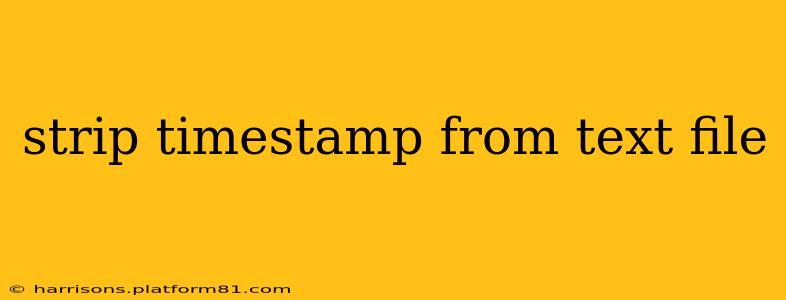Strip Timestamp from Text File: A Comprehensive Guide
Removing timestamps from text files is a common task in data processing and text analysis. Whether you're cleaning up log files, preparing data for analysis, or simply tidying up messy text, knowing how to efficiently strip timestamps is crucial. This guide covers various methods and scenarios to help you master this essential skill.
Why Remove Timestamps?
Before diving into the methods, let's understand why removing timestamps is often necessary. Timestamps can:
- Clutter your data: They add unnecessary information, making it harder to analyze the core content.
- Create inconsistencies: Different timestamp formats can complicate data processing and comparison.
- Violate privacy: Timestamps can reveal sensitive information about when actions occurred.
- Obscure patterns: In data analysis, timestamps might overshadow important trends in the data itself.
Methods for Stripping Timestamps
The best approach depends on the format of your timestamps and the tools you prefer to use. Here are several common methods:
1. Using Regular Expressions (Regex):
Regular expressions are powerful tools for pattern matching and text manipulation. This method is highly flexible and can handle a wide variety of timestamp formats. The specific regex you'll need will depend on the exact format of your timestamps.
For example, if your timestamps are in the format YYYY-MM-DD HH:MM:SS, you might use a regex like this: ^\d{4}-\d{2}-\d{2}\s\d{2}:\d{2}:\d{2}\s* to match the entire timestamp at the beginning of each line. You can then replace this match with an empty string to remove it. Many programming languages (Python, Perl, etc.) and text editors (Notepad++, Sublime Text) offer robust regex capabilities.
Example (Python):
import re
with open("input.txt", "r") as f:
text = f.read()
cleaned_text = re.sub(r"^\d{4}-\d{2}-\d{2}\s\d{2}:\d{2}:\d{2}\s*", "", text, flags=re.MULTILINE)
with open("output.txt", "w") as f:
f.write(cleaned_text)
2. Using Command-Line Tools (sed, awk):
For users comfortable with the command line, tools like sed and awk provide efficient ways to manipulate text files. These tools also leverage regular expressions for pattern matching.
Example (sed):
Assuming the same timestamp format as above, you could use the following sed command:
sed 's/^\d{4}-\d{2}-\d{2}\s\d{2}:\d{2}:\d{2}\s*//g' input.txt > output.txt
This command substitutes ( s/.../ ) the matching timestamp pattern with an empty string ( // ) globally ( g ) for each line ( ^ ).
3. Using Scripting Languages (Bash, PowerShell):
Scripting languages offer flexibility in handling various scenarios and integrating with other tools. You can combine string manipulation functions with file I/O to achieve the desired result.
4. Using Specialized Text Editors:
Many text editors (Notepad++, Sublime Text, Atom) provide powerful find-and-replace functionality, often with regex support. You can use these editors' built-in search and replace features to remove timestamps efficiently.
Handling Variations in Timestamp Formats:
Timestamp formats can vary considerably. To effectively remove them, you'll need to adjust your regex or scripting logic accordingly. Common variations include:
- Different separators:
/,.,-, and spaces are often used as separators. - Different time zones: Timestamps might include time zone information (e.g., UTC, EST).
- Milliseconds: Timestamps might include milliseconds.
You need to adapt your regex or code to accommodate these variations. Carefully examine your text file to identify the specific timestamp format before applying any method.
Frequently Asked Questions (FAQ)
How can I remove timestamps from a CSV file without affecting the data?
Removing timestamps from a CSV file requires careful consideration of the CSV structure. If timestamps are in a specific column, you can use a scripting language or a spreadsheet program like Excel or LibreOffice Calc to manipulate the file, removing only the timestamp columns. Be mindful of commas and quotation marks within the data itself to avoid accidental data loss.
What if my timestamps are embedded within the text, not at the beginning of lines?
If timestamps are embedded within the text, you'll need to modify your regular expressions to account for their context. Look for characteristic patterns around the timestamps (e.g., words or punctuation marks) to create a more precise regex to isolate and remove them without affecting the rest of the text.
Can I automate this process for multiple files?
Yes, you can use scripting (Bash, Python, PowerShell) to create a script that processes multiple files in a directory, applying the timestamp removal method to each file. This is particularly helpful when dealing with a large number of files.
By understanding the different methods and adapting them to your specific needs, you can effectively strip timestamps from your text files, making them cleaner, more manageable, and ready for further processing. Remember to always back up your original files before applying any transformation.