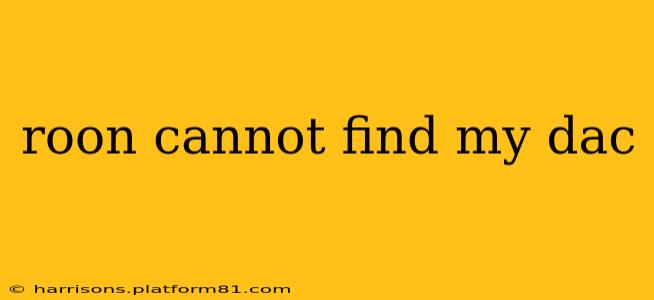Many Roon users encounter the frustrating issue where their Digital-to-Analog Converter (DAC) is not recognized by the software. This comprehensive guide will walk you through troubleshooting steps to resolve this problem, covering various potential causes and solutions. We'll explore common issues and provide detailed explanations to help you get your high-resolution audio system up and running smoothly.
Why Can't Roon Find My DAC?
The inability of Roon to detect your DAC can stem from several sources. These include problems with your computer's audio settings, network connectivity, the DAC itself, or even Roon's configuration. Let's delve into each possibility.
1. Incorrect Audio Output Device Selection in Roon
Roon needs to be pointed to the correct audio output device. If Roon is set to a different output, it won't be able to send the audio signal to your DAC.
Solution:
- Check Roon Settings: Open Roon and navigate to your settings. Look for the "Audio" section.
- Select Your DAC: Ensure that your DAC is selected as the output device. If it's not listed, proceed to the next troubleshooting steps.
2. Driver Issues: Are the Correct Drivers Installed?
Outdated, corrupted, or missing drivers are a frequent culprit. Your operating system needs appropriate drivers to communicate with your DAC.
Solution:
- Check Device Manager (Windows) or System Information (macOS): Verify if your DAC is recognized by your operating system. If it shows errors or isn't listed, you likely need to update or reinstall its drivers.
- Download Latest Drivers: Visit the manufacturer's website for your DAC and download the most recent drivers for your operating system. Follow the installation instructions carefully.
- Restart Your Computer: After installing new drivers, restart your computer to ensure the changes take effect.
3. Network Connectivity Problems (For Network-Attached DACs)
If your DAC connects to your network, ensure it's properly connected and powered on. Network issues can prevent Roon from discovering the device.
Solution:
- Check Network Cables: Make sure all network cables are securely connected to both your DAC and your network.
- Power Cycle Devices: Restart your DAC, your router, and your computer. This often resolves temporary network glitches.
- Check IP Address and Network Settings: Confirm your DAC has a valid IP address within your network and that its network settings are correct (refer to your DAC's manual).
- Firewall and Router Settings: Ensure your firewall and router aren't blocking communication between Roon and your DAC. Temporarily disable them to test if this is the issue. If it works, you'll need to configure your firewall and router to allow Roon access.
4. Roon Core Issues: Is Your Roon Core Running Properly?
A malfunctioning Roon Core might be unable to detect your DAC.
Solution:
- Restart Roon Core: Restarting your Roon Core can resolve temporary software glitches.
- Check Roon Logs: Roon keeps logs of its activity. Examine these logs for error messages related to your DAC or audio output.
- Reinstall Roon Core: As a last resort, consider reinstalling the Roon Core on your computer. Make sure to back up your Roon database before doing this.
5. DAC Power and Connections: Are All Connections Secure?
Ensure your DAC is properly powered on and that all connections (USB, optical, coaxial, etc.) are securely connected to both your DAC and your computer or audio interface.
Solution:
- Check Power Cable: Verify the power cable is properly plugged into both the DAC and a working power outlet.
- Inspect Connections: Carefully inspect all audio cables connecting your DAC and ensure they're firmly seated. Try different cables if possible to rule out faulty cables.
6. USB Issues (For USB-Connected DACs)
USB connectivity problems can prevent Roon from detecting your DAC.
Solution:
- Try a Different USB Port: Try connecting your DAC to a different USB port on your computer. Some USB ports might have limited power or be malfunctioning.
- USB Cable Quality: Use a high-quality USB cable specifically designed for audio. Cheap cables can cause connectivity problems.
- USB Hubs (Avoid if Possible): Avoid using USB hubs as they can introduce interference or power issues.
Still Having Trouble?
If you've followed these steps and Roon still can't find your DAC, consider the following:
- Check your DAC's manual: The manual may contain specific troubleshooting information for Roon integration.
- Contact Roon support: The Roon support team can provide more tailored assistance.
- Contact your DAC manufacturer: They can help with driver issues or other DAC-specific problems.
By systematically working through these troubleshooting steps, you should be able to identify the cause of the problem and get your Roon and DAC working together flawlessly. Remember to check for updated drivers and software regularly to maintain optimal performance.