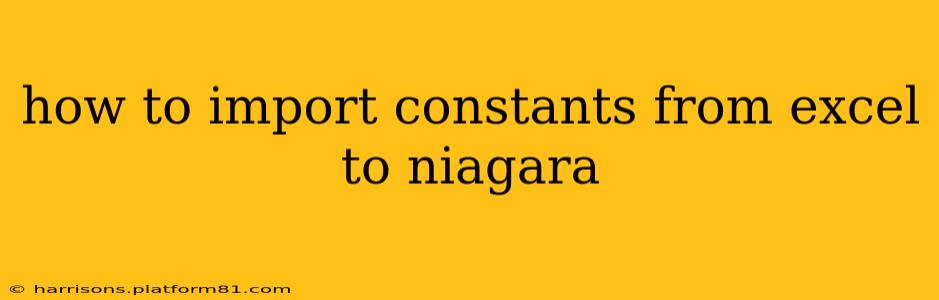How to Import Constants from Excel to Niagara
Importing constants from Excel to Niagara can significantly streamline your automation projects, especially when dealing with a large number of values. This process eliminates manual entry, reducing errors and saving valuable time. While Niagara doesn't have a direct Excel import function, there are several effective workarounds. This guide will explore these methods, outlining their advantages and disadvantages to help you choose the best approach for your specific needs.
Methods for Importing Constants:
There are primarily two main approaches for getting your constants from Excel into your Niagara system: using scripting and leveraging the Niagara's database capabilities (using a scripting intermediary).
1. Using a Scripting Language (Most Common & Flexible):
This method offers the greatest flexibility and control. It involves exporting your Excel data into a format easily parsable by a scripting language (like Python or Javascript) within Niagara, then using that script to create or update the constants within your Niagara application.
Steps:
-
Prepare your Excel Spreadsheet: Organize your Excel sheet clearly. Each row should represent a constant, with at least two columns: one for the constant name (as it will appear in Niagara) and one for its value. Consider adding a third column for any relevant descriptions or units.
-
Export to CSV (Comma Separated Values): Export your Excel data as a CSV file. This is a universally compatible format easily readable by scripting languages.
-
Write a Niagara Script: Use Niagara's scripting capabilities (typically using Javascript or a similar language supported by your Niagara version) to read the CSV file. This script will iterate through each row, extracting the constant name and value.
-
Create or Update Niagara Constants: The script then uses Niagara's API to create or update constants within the application. This usually involves functions to check if a constant already exists and handle potential naming conflicts.
-
Error Handling: A robust script will include error handling. This is crucial to catch potential issues like missing data, incorrect data types, or duplicate constant names.
Example Snippet (Conceptual Javascript):
//This is a simplified example and requires adaptation to your specific Niagara environment.
var csvData = readCSVFile("constants.csv"); // Function to read the CSV
for (var i = 0; i < csvData.length; i++) {
var constantName = csvData[i][0]; //Assumes name in first column
var constantValue = csvData[i][1]; //Assumes value in second column
createOrUpdateConstant(constantName, constantValue); //Niagara API function
}
Advantages:
- Flexibility: Easily adaptable to different data structures and formats.
- Automation: Completely automates the import process.
- Error Handling: Allows for robust error handling and validation.
Disadvantages:
- Requires Scripting Knowledge: Requires knowledge of scripting languages and the Niagara API.
- Potential for Errors: Improperly written scripts can cause errors or data corruption.
2. Using Niagara's Database and Scripting:
This involves importing your Excel data into a database (like an embedded database within Niagara, or an external database accessible to Niagara), and then using scripting to read from the database and populate the Niagara constants.
Steps:
-
Import to Database: Import your Excel data into a database table. This can be done using database import tools or scripting.
-
Write a Niagara Script: This script connects to the database, queries the table, and retrieves the constant name and value data.
-
Populate Niagara Constants: The script then creates or updates the constants in Niagara, similar to the previous method.
Advantages:
- Data Persistence: Keeps data separate from the Niagara application.
- Scalability: Easier to handle very large datasets.
Disadvantages:
- More Complex: Requires knowledge of databases and their interaction with Niagara.
- Extra Setup: Requires setting up and configuring a database.
Choosing the Right Method:
- For small datasets and users comfortable with scripting: The direct scripting method is often the quickest and easiest.
- For large datasets or when data persistence is required: The database-driven approach offers better scalability and organization.
Remember to always back up your Niagara project before making significant changes. Carefully test your chosen method on a development environment before implementing it in a production setting. Consult Niagara's documentation and API references for detailed information on scripting and database integration within your specific Niagara version.