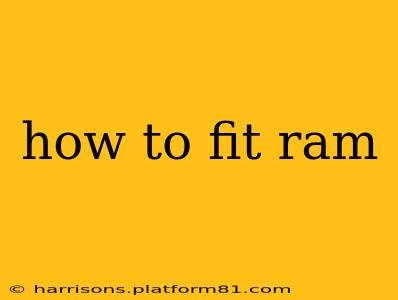Upgrading your computer's RAM is a relatively straightforward process that can significantly boost performance. Whether you're building a new PC or adding more memory to an existing one, this guide will walk you through the steps, ensuring a smooth and successful installation. Remember to always power down your computer completely before beginning any hardware installation.
What Tools Will I Need?
Before you begin, gather the following:
- Your new RAM sticks: Make sure you've purchased RAM compatible with your motherboard. Check your motherboard's manual or website for specifications on supported RAM types (DDR3, DDR4, DDR5), speeds, and maximum capacity.
- An anti-static wrist strap (highly recommended): This will prevent static electricity from damaging your computer components.
- A Phillips head screwdriver (possibly): Some computer cases require unscrewing panels to access the RAM slots.
Step 1: Preparing Your Computer
- Power Down and Unplug: Completely shut down your computer and unplug the power cord. This is crucial to prevent electrical shocks and damage to your components.
- Ground Yourself (Optional but Recommended): Wear an anti-static wrist strap and connect the clip to a grounded metal object (like a computer case). This helps discharge static electricity, protecting your components.
- Open the Computer Case: Consult your computer's manual for instructions on opening the case. Generally, you'll need to remove side panels, usually secured by thumbscrews or screws.
Step 2: Locating the RAM Slots
Once the case is open, locate the RAM slots. These are usually long, narrow slots on the motherboard, often near the CPU. They are clearly marked and typically colored (often black or white).
Step 3: Removing Existing RAM (if necessary)
If you're upgrading and not replacing, you'll need to remove the existing RAM sticks.
- Locate the Clips: Each RAM stick is held in place by clips on either side of the slot.
- Push the Clips: Gently push the clips outwards at the same time, typically away from the center of the slot. The RAM stick should then pop up at a slight angle.
- Remove the RAM: Carefully remove the RAM stick from the slot.
Step 4: Installing the New RAM
- Align the Notch: Each RAM stick has a notch that aligns with a corresponding notch in the RAM slot. Ensure this aligns perfectly before inserting.
- Insert the RAM: Hold the RAM stick at a slight angle, with the notch aligned, and gently push it into the slot until it clicks into place. You should feel or hear a click as the clips secure the RAM.
- Repeat for Additional Sticks: If you're installing multiple RAM sticks, repeat the process for each one, ensuring they're installed in the correct slots for dual-channel operation (consult your motherboard manual for optimal slot configuration).
Step 5: Reassembling Your Computer
- Close the Case: Carefully replace the side panel(s) and secure them with the screws.
- Plug in the Power Cord: Reconnect the power cord to your computer.
- Power On: Turn on your computer.
- Check RAM in BIOS/UEFI: Boot into your BIOS/UEFI settings (usually by pressing Del, F2, F10, F12, or Esc during startup – the specific key varies depending on the motherboard manufacturer). Check that the BIOS/UEFI recognizes the new RAM. If it doesn't, double-check the installation.
- Check RAM in OS: Once you've booted into your operating system, verify the amount of installed RAM using your system information tools (e.g., Task Manager in Windows).
Troubleshooting:
- Computer won't boot: Double-check that the RAM is correctly seated and that you've installed compatible RAM. Try reseating the RAM.
- BIOS/UEFI doesn't recognize the RAM: Again, check the installation. Ensure the RAM is compatible with your motherboard.
- Blue screen errors (BSOD): This could indicate incompatible RAM or other issues. Try running memory diagnostic tools.
This detailed guide should help you successfully install RAM. Remember to always refer to your motherboard manual for specific instructions and compatibility information. If you're uncomfortable with any of these steps, seeking professional help is always a safe option.