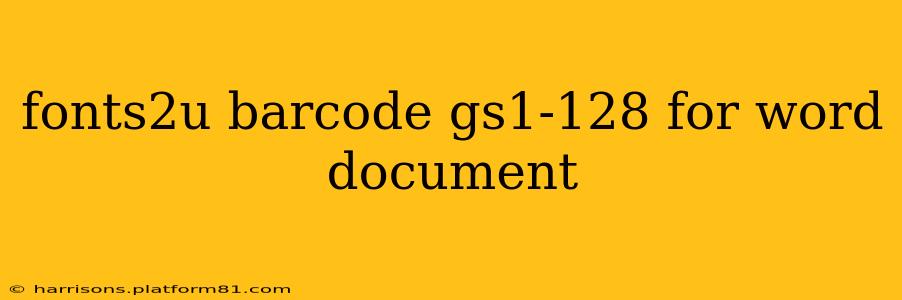Generating GS1-128 barcodes within Microsoft Word can seem daunting, but with the right approach, it's surprisingly straightforward. This guide will walk you through the process, addressing common questions and providing tips for seamless barcode creation using Fonts2U. We'll explore various aspects to ensure you generate accurate and scannable barcodes every time.
What is a GS1-128 Barcode?
A GS1-128 barcode, also known as a UCC/EAN-128 barcode, is a linear barcode symbology used globally for identifying products and tracking goods throughout the supply chain. Unlike standard barcodes that only encode product information, GS1-128 barcodes can store much more extensive data, including serial numbers, lot numbers, expiration dates, and more. This makes them invaluable for inventory management, logistics, and supply chain traceability.
How to Generate GS1-128 Barcodes in Word Using Fonts2U
Fonts2U offers a range of barcode fonts, and several can generate GS1-128 barcodes. The process typically involves:
-
Downloading the Font: First, download the appropriate GS1-128 barcode font from Fonts2U. Ensure you download a font explicitly supporting GS1-128, as not all barcode fonts do.
-
Installing the Font: Install the downloaded font on your computer. This usually involves double-clicking the downloaded file and following the on-screen instructions.
-
Opening Microsoft Word: Open the Word document where you want to add your barcode.
-
Inserting the Barcode: Select the font you just installed. Then, type the appropriate GS1-128 data string. This string is crucial and must adhere to GS1 standards and include the Application Identifier (AI) for each data field. The barcode font will automatically render this data into a barcode.
-
Adjusting the Size and Position: Resize and position the barcode as needed within your document.
Important Note: The accuracy of your barcode depends entirely on the correct application of GS1 standards to your data string. Incorrect data will result in an unscannable barcode. Always double-check your data against GS1 specifications.
What Data Should I Include in My GS1-128 Barcode?
The specific data included in your GS1-128 barcode depends on your needs and the application identifiers (AIs) you use. Common data elements include:
- GTIN (Global Trade Item Number): Identifies a specific product.
- Serial Number: Unique identifier for each individual item.
- Lot Number: Identifies a specific batch of products.
- Expiration Date: Indicates the product's shelf life.
- Production Date: Shows when the product was manufactured.
Can I Use Any Font from Fonts2U to Create a GS1-128 Barcode?
No. While Fonts2U offers various barcode fonts, you must specifically choose a font explicitly designed to generate GS1-128 barcodes. Using an unsuitable font will produce an invalid and unscannable barcode. Check the font description carefully before downloading to ensure GS1-128 compatibility.
What if My GS1-128 Barcode Doesn't Scan?
If your barcode fails to scan, double-check the following:
- Data Accuracy: Ensure your data string is correctly formatted according to GS1 specifications, including appropriate application identifiers.
- Font Selection: Verify that you used a valid GS1-128 font from Fonts2U.
- Print Quality: Poor print quality can make barcodes unscannable. Ensure you're printing at a high enough resolution.
- Barcode Reader Compatibility: Some barcode readers may have difficulty reading certain types of barcodes.
Are there any Alternatives to Fonts2U for creating GS1-128 barcodes in Word?
Yes, several alternative methods exist for creating GS1-128 barcodes in Word, including using dedicated barcode generator software or online barcode generators. However, using a suitable font from Fonts2U offers a straightforward and often free solution directly within the Word environment.
This guide offers a starting point. For in-depth information on GS1-128 standards, always consult the official GS1 website. Remember to always verify your barcodes are scannable before using them in a production environment.