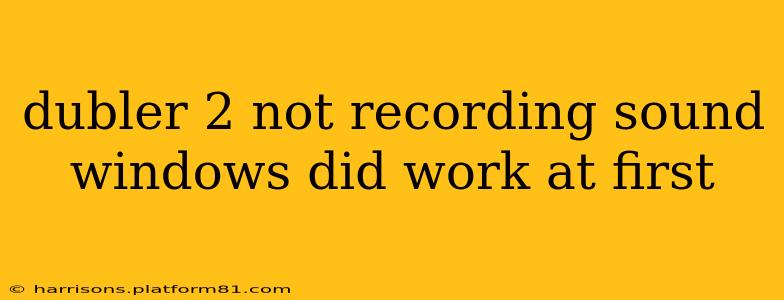Dubler 2 Not Recording Sound on Windows: Troubleshooting Guide
Many users have reported issues with Dubler 2 sound recording on Windows, even after initial success. This comprehensive guide will help you troubleshoot and resolve this problem, getting you back to creating music seamlessly. We'll cover common causes and provide step-by-step solutions.
Understanding the Problem:
The Dubler 2's functionality relies on a stable connection and proper software configuration. If sound isn't recording, the issue could stem from driver problems, software glitches, or incorrect settings. Let's explore the possibilities.
1. Is the Dubler 2 Properly Connected and Recognized?
This is the first and most crucial step. Ensure your Dubler 2 is correctly plugged into a USB port. Try different USB ports, ideally ones directly on your computer's motherboard (avoid USB hubs if possible). Does Windows detect the device? Check your Device Manager (search for it in the Windows search bar). Look under "Sound, video and game controllers." If Dubler 2 isn't listed, or shows an error, you might need to reinstall drivers.
2. Are the Correct Audio Inputs Selected?
Your audio recording software needs to be pointed to the correct input device. Open your DAW (Digital Audio Workstation) or recording software. In the settings, look for audio input options. Select "Dubler 2" as your input source. If you see multiple Dubler 2 options (e.g., Dubler 2 MIDI, Dubler 2 Audio), choose the one designated for audio.
3. Are the Dubler 2 Drivers Up-to-Date?
Outdated or corrupted drivers are a frequent culprit for audio recording problems. Visit the official Dubler website and download the latest drivers specifically for Windows. Uninstall the existing drivers in Device Manager before installing the new ones. Restart your computer after installation.
4. Are Other Applications Interfering?
Competing audio applications or conflicting software can disrupt Dubler 2's recording. Close any unnecessary programs, especially other audio applications or virtual instruments, before attempting to record.
5. Have You Checked Your Windows Sound Settings?
Navigate to your Windows Sound settings (search for "Sound" in the Windows search bar). Check the playback and recording tabs. Ensure that the correct Dubler 2 audio device is selected as both the default input and output (if applicable).
6. Is the Dubler 2's Firmware Updated?
Outdated firmware can also lead to compatibility and functionality issues. Check the official Dubler website for firmware updates and follow their instructions for updating your device.
7. Have You Tried Restarting Your Computer?
A simple restart can often resolve temporary software glitches that may be interfering with the recording process.
8. Is There a Problem With Your Microphone or Audio Cables? (If applicable)
If you are using an external microphone with your Dubler 2, ensure that it is properly connected and functioning correctly. Test the microphone with another device to rule out any issues with the microphone itself or its cables.
9. Have You Checked for Conflicts With Other Devices?
Multiple audio devices connected simultaneously can sometimes cause conflicts. Try disconnecting other audio devices to see if this resolves the issue.
10. Have You Contacted Dubler Support?
If you've tried all these troubleshooting steps and are still experiencing problems, contacting Dubler's official support team is the next step. They can provide tailored assistance and may have solutions specific to your situation.
By systematically addressing these potential causes, you should be able to diagnose and fix the sound recording issue with your Dubler 2 on Windows. Remember to check the official Dubler website for the latest support documentation and updates.