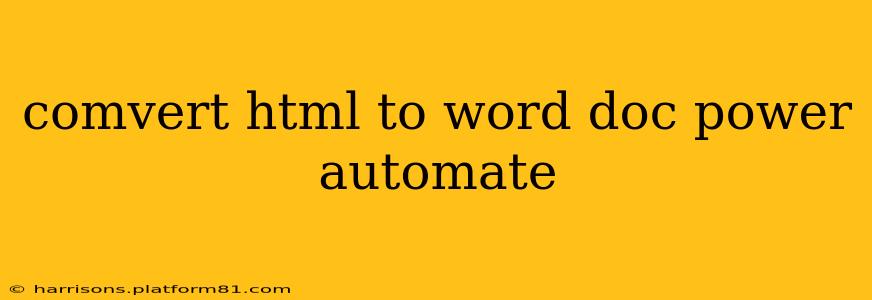Converting HTML to a Word document (.docx) is a common task, particularly for automating report generation or data processing. Power Automate (formerly Microsoft Flow) offers a robust solution for this, leveraging its connectors and actions to streamline the process. This guide dives deep into the methods, considerations, and best practices for achieving this conversion effectively within Power Automate.
Understanding the Process
The core of HTML-to-Word conversion within Power Automate involves several key steps:
-
Data Acquisition: First, you need to obtain the HTML content you want to convert. This might involve retrieving data from a website, database, or an email.
-
HTML Conversion: This is the central step where the HTML is transformed into a format compatible with Word. Power Automate doesn't directly offer an "HTML to DOCX" action. We need to employ a workaround, often involving a custom connector or an external service.
-
Document Creation: The converted data is then used to create a new Word document. Power Automate's Word connector plays a crucial role here.
-
(Optional) Further Processing: Depending on your requirements, you might want to add formatting, tables, or images to the generated Word document.
Methods for HTML to Word Conversion in Power Automate
There are two primary approaches to converting HTML to Word within Power Automate:
1. Using a Custom Connector
This method provides the most control and flexibility. You'll need to create a custom connector that interacts with an external service capable of HTML to DOCX conversion (e.g., a dedicated API or a server-side script). The custom connector would act as a bridge between your Power Automate flow and the conversion service. This approach requires technical expertise in API development and connector creation.
2. Leveraging a Third-Party Service (Recommended for Simplicity)
Many online services offer API-based HTML to DOCX conversions. Integrating such a service into your Power Automate flow is generally simpler than creating a custom connector. You'll typically use the "HTTP" action to send the HTML content to the service's API and receive the converted DOCX file in return. This often requires an API key from the third-party provider.
Example using a hypothetical third-party service (replace with your actual service details):
-
HTTP Action: Use the HTTP action to POST your HTML data to the conversion service's API endpoint. The body should contain your HTML code. The headers would likely include your API key for authentication.
-
Parse JSON: The response from the API will likely be a JSON object containing a URL or the DOCX file itself. Use the "Parse JSON" action to extract the necessary information.
-
Create File: If the API returns a URL, use an additional HTTP action to download the DOCX file. If it returns the file directly, create a file in your chosen location using the "Create file" action.
Addressing Potential Challenges
-
Complex HTML Structures: Highly complex or poorly formatted HTML might lead to unexpected results during conversion. Pre-processing the HTML to clean it up and standardize its structure can improve the outcome.
-
Styling Preservation: Maintaining the original styling of your HTML in the Word document can be challenging. Depending on the conversion method, some styling might be lost or altered.
-
Error Handling: Always include error handling within your Power Automate flow. This could involve checking HTTP response codes or handling exceptions during file creation.
-
Security: Ensure the third-party service you use is reliable and secure, especially if handling sensitive data.
Frequently Asked Questions (FAQs)
Can I directly convert HTML to Word within Power Automate without external services?
No, Power Automate doesn't have a built-in action for direct HTML to DOCX conversion. You'll need a workaround using custom connectors or third-party services.
What are the limitations of using a third-party service?
Third-party services might have limitations on file size, conversion speed, or the types of HTML they can handle. Carefully review the provider's documentation before choosing a service.
How do I handle images embedded within my HTML?
The success of image conversion depends heavily on the conversion method. Some services handle images seamlessly, while others might require additional steps or might not support them at all. Test thoroughly with your specific HTML to verify image handling.
What if my HTML uses specific CSS styles?
CSS support varies among conversion services. Some services faithfully reproduce CSS styles; others might ignore them or apply default styling. Testing with sample HTML is essential.
By carefully considering these methods, potential challenges, and frequently asked questions, you can successfully implement HTML to Word document conversion within your Power Automate flows, automating tasks and improving efficiency significantly. Remember to choose the approach that best aligns with your technical skills and project requirements.